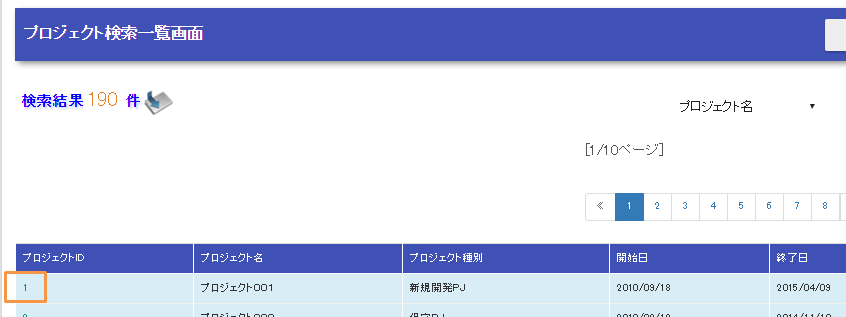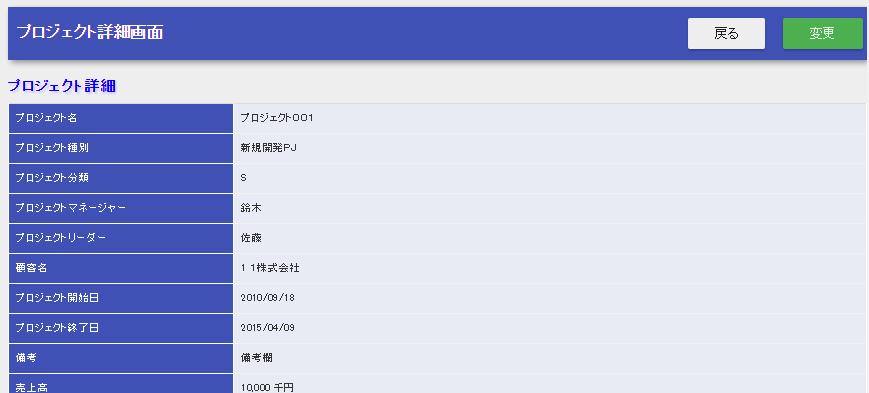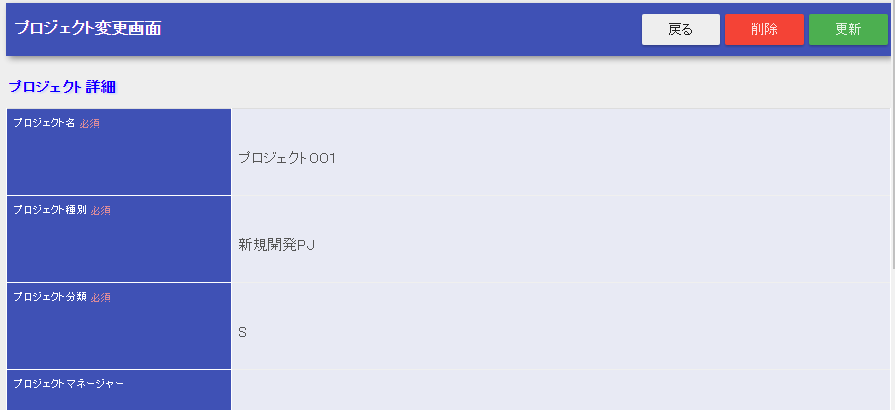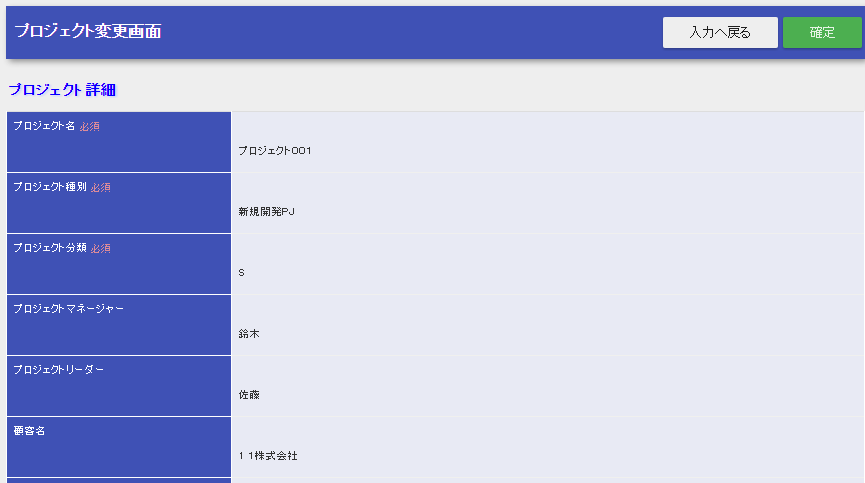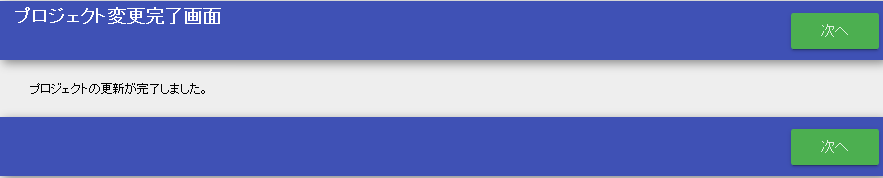Create Update Function¶
This section describes the update function based on an example application.
- Description of the function to be created
- Click the project ID in the project list.
- Click the “Change(変更)” button on the target project’s detail screen.
- Rewrite the item to be updated and click the Update (更新) button.
- When the update confirmation screen is displayed, click on the confirm (確定) button.
- The database is updated and the update completion screen is displayed.
Enter and confirm update contents¶
Of the implementation methods of the update function, the input and confirmation of the update contents are described in the following order.
- Create a form
Create a form to accept parameters for transitioning from detail screen to update screen and a form to accept input values for edit field of update screen.
- A form to accept parameters when transitioning from the detail screen to the update screen
Create a form to accept the target project ID which is passed as a path parameter ( ”:projectId” part of “show/:projectId”) when transitioning from the detail screen to the update screen.
- ProjectTargetForm.java
public class ProjectTargetForm implements Serializable { /** Project ID */ @Required @Domain("id") private String projectId; // Getter and setter are omitted
- A form that accepts values entered from the update screen
Create a form to accept the value entered from the update screen after editing.
- ProjectUpdateForm.java
public class ProjectUpdateForm implements Serializable { // Partial excerpt /** Project name */ @Required @Domain("projectName") private String projectName; /** * Acquire the project name. * * @return Project name */ public String getProjectName() { return this.projectName; } /** * Set the project name. * * @param projectName Project name to be set */ public void setProjectName(String projectName) { this.projectName = projectName; } }
- Key points of this implementation
- Although the input items are duplicated with the project registration screen, the form for the project update screen should be created since form should be created for each HTML form for responsibility assignment.
- Create a business action method to display the update screen
Create a business action method that retrieves the current information from the database and displays the update screen.
- ProjectAction.java
@InjectForm(form = ProjectTargetForm.class) public HttpResponse edit(HttpRequest request, ExecutionContext context) { // Delete the session information used in the update process. SessionUtil.delete(context, "project"); ProjectTargetForm targetForm = context.getRequestScopedVar("form"); LoginUserPrincipal userContext = SessionUtil.get(context, "userContext"); // Throws a NoDataException if the target project has been deleted by another user ProjectDto dto = UniversalDao.findBySqlFile(ProjectDto.class, "FIND_BY_PROJECT", new Object[]{targetForm.getProjectId(), userContext.getUserId()}); // Set the output information to the request scope context.setRequestScopedVar("form", dto); SessionUtil.put(context, "project", BeanUtil.createAndCopy(Project.class, dto)); return new HttpResponse("/WEB-INF/view/project/update.jsp"); }
- Key points of this implementation
A unique key lookup using UniversalDao#findBySqlFile to get the initial value to display in the edit form. For acquire the result of table JOIN, the search result is accepted as a bean. If there is no target data in the unique key search, NoDataException is thrown.
Tip
Since an error control handler is added to the example application, NoDataException occurs, the screen transitions to the 404 error screen. For how to create an error control handler, refer to transition to the error page for the exception class with the handler.
Considering the possibility of updates by other users during editing, the entity at the time of the start of editing is registered in Session Store to perform an optimistic lock (described below) using the version number at the time of the start of editing.
- Create a JSP for the update screen
- Screen creation has been described in Create Initial Display of Registration Screen in the registration section and is omitted.
- Create a business action method to check the updated contents
Create a business action method that validates the update content and displays the confirmation screen. In addition to Bean Validation, the validation with database search is implemented in the business action method.
- ProjectAction.java
@InjectForm(form = ProjectUpdateForm.class, prefix = "form") @OnError(type = ApplicationException.class, path = "/WEB-INF/view/project/update.jsp") public HttpResponse confirmOfUpdate(HttpRequest request, ExecutionContext context) { ProjectUpdateForm form = context.getRequestScopedVar("form"); // Search the database to check if there are any customers with the entered ID if (form.hasClientId()) { if (!UniversalDao.exists(Client.class, "FIND_BY_CLIENT_ID", new Object[] {Integer.parseInt(form.getClientId()) })) { throw new ApplicationException( MessageUtil.createMessage(MessageLevel.ERROR, "errors.nothing.client", form.getClientId())); } } Project project = SessionUtil.get(context, "project"); // Overwrite a form value to a session BeanUtil.copy(form, project); // Set the output information to the request scope context.setRequestScopedVar("form", BeanUtil.createAndCopy(ProjectDto.class, form)); context.setRequestScopedVar("profit", new ProjectProfit( project.getSales(), project.getCostOfGoodsSold(), project.getSga(), project.getAllocationOfCorpExpenses() )); return new HttpResponse("/WEB-INF/view/project/confirmOfUpdate.jsp"); }
- Key points of this implementation
- Validation that requires a database search is described in the business action method. To confirm the existence of data, use UniversalDao#exists. For more information, see Validation that requires a database lookup.
- Since the form should not be stored directly in the session store due to responsibility assignment, it should be reworded to a bean.
- Create SQL
Create SQL to acquire customer information from customer IDs to confirm the existence of a customer.
- client.sql
FIND_BY_CLIENT_ID = SELECT CLIENT_ID, CLIENT_NAME, INDUSTRY_CODE FROM CLIENT WHERE CLIENT_ID = :clientId
- Key points of this implementation
- The SQL for existence confirmation is made as a SELECT statement.
- Create a JSP for the update confirmation screen
Create an update confirmation screen by reusing the update screen.
- /src/main/webapp/WEB-INF/view/project/update.jsp
<n:form useToken="true"> <!-- Confirmation of registration --> <div class="title-nav page-footer"> <!-- Button at the bottom of the page --> <div class="button-nav"> <n:forInputPage> <!-- Button for input screen --> </n:forInputPage> <n:forConfirmationPage> <!-- Button for confirmation screen --> <n:submit value = "Confirm" uri="/action/project/update" id="bottomSubmitButton" cssClass="btn btn-lg btn-success" allowDoubleSubmission="false" type="button" /> </n:forConfirmationPage> </div> </div> </n:form>
- Key points of this implementation
- How to use the update screen as a confirmation screen has been omitted as it is explained in create a confirmation screen for the registration function.
- To add JavaScript to prevent duplicate form submission, set the allowDoubleSubmission attribute of submit tag to false. For more information, see Preventing double submission.
Database update¶
Among the implementation methods of update function, confirmation of update content is explained in the following order.
- Create a business action method
Create a business action method to update the database and finalize the changes. The entity definition for performing optimistic lock is also explained.
- Create a business action method for database update
Create a business action method to update the database and redirect to the completion screen display method.
- ProjectAction.java
@OnDoubleSubmission public HttpResponse update(HttpRequest request, ExecutionContext context) { Project targetProject = SessionUtil.delete(context, "project"); UniversalDao.update(targetProject); return new HttpResponse(303, "redirect://completeOfUpdate"); }
- Key points of this implementation
- Sets the values you want to update to an entity and updates the database using UniversalDao#update. In the update process, optimistic locking is performed.
- Assign @OnDoubleSubmission to prevent duplicate form submission.
- Redirect the response to prevent a rerun in the browser update.
- For the format of the resource path, see ResourceLocator.
- For the status code specified in redirect, see Status code.
- Create an entity for optimistic locking
Create an entity with optimistic lock enabled.
- Project.java
// Other properties are omitted /** Version number */ private Long version; /** * Returns the version number. * * @return Version number */ @Version @Column(name = "VERSION", precision = 19, nullable = false, unique = false) public Long getVersion() { return version; } /** * Set the version number. * * @param version Version number */ public void setVersion(Long version) { this.version = version; }
- Key points of this implementation
- To perform optimistic locking, create a version property in the entity and assign @Version to the getter.
- Create a business action method to display the completion screen
Create a business action method that displays the completion screen, which is the redirect destination of the update method.
- ProjectAction.java
public HttpResponse completeOfUpdate(HttpRequest request, ExecutionContext context) { return new HttpResponse("/WEB-INF/view/project/completeOfUpdate.jsp"); }
- Create an update completion screen
Creates an update completion screen.
- /src/main/webapp/WEB-INF/view/project/completeOfUpdate.jsp
<n:form> <div class="title-nav"> <h1 class="page-title">Project change completion screen</h1> <div class="button-nav"> <!-- Omitted --> </div> </div> <div class="message-area message-info"> Project update is now complete. </div> <!-- Omitted --> </n:form>
This completes the description of the update function.